You have heard of WordPress, the world’s most popular content management system. You have probably also heard of SEO and know that it’s important for your website to rank well in search engines. But what is WordPress SEO, and how can you use it to improve the search engine rankings of your website?
So in this article, we are going to see how to do WordPress SEO for your website and make your website appear on Google search results and we will also see how to rank your website for ‘search terms’.
Once your site appears on Google search results, you will be able to get more visitors to your website for free.
How Google Ranks the Website on its Search Results Using WordPress SEO.
Now suppose you are searching for something on Google. And you get results like this. Now how did this result show up here? What is Google looking for? Google wants its users to be able to find what they are looking for.
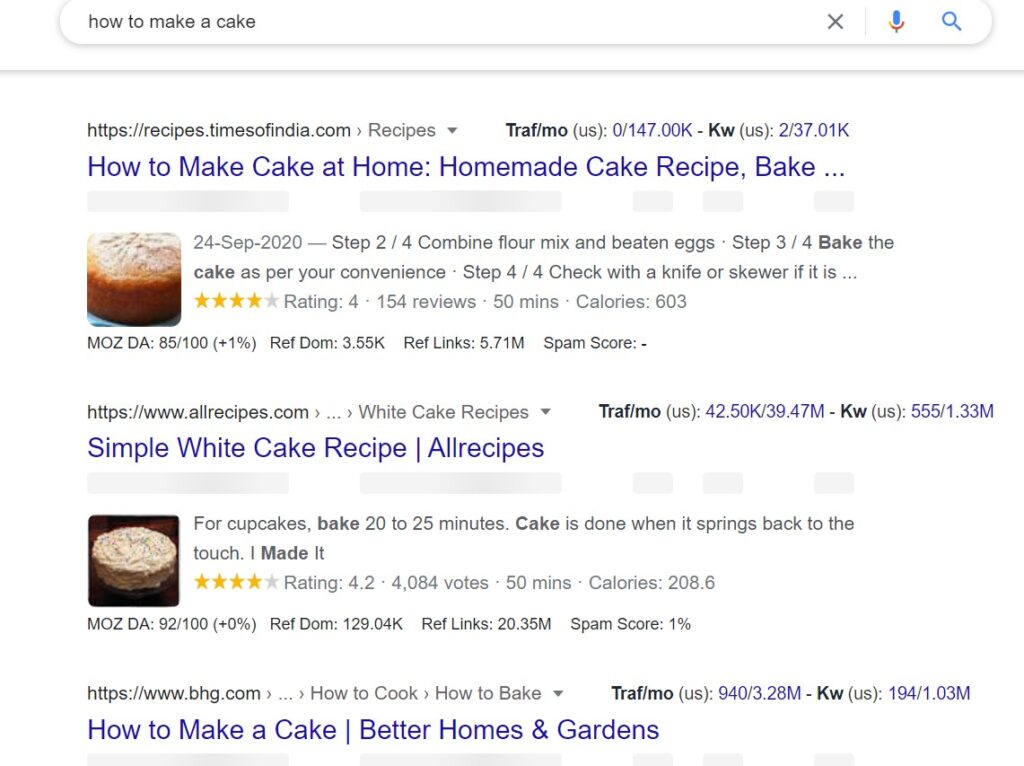
It wants to show the best content to its users. So here are the results, because Google thinks they’ll solve the user problem.
So to rank your website on Google, we are going to do 3 parts.
The First Part is to Create Content That Can Rank on Google
So the first step, to create content, is what people are looking for.
Now, how do you find what people are looking for? So to do this just go to google. Now think, what is your business about? Suppose you are running a ‘coffee shop’.
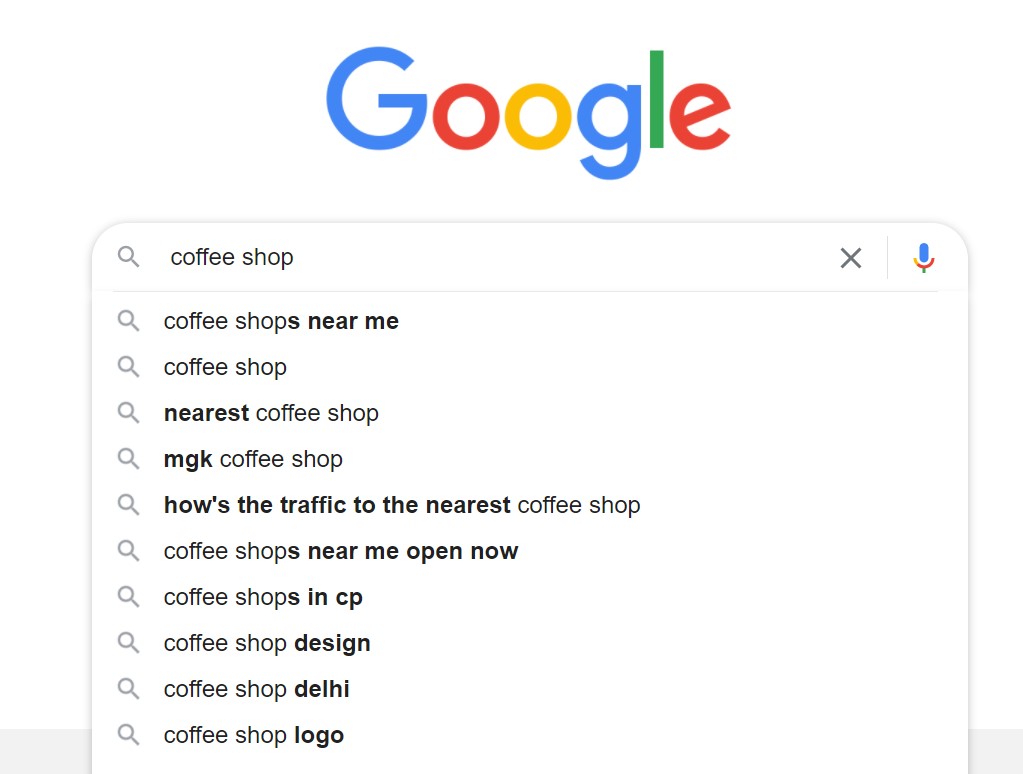
Just enter that in Google and watch it as you type! You can find what people are looking for related to ‘coffee shop’, now let’s say you want to reach these people To find more words they searched for, just hit the down arrow and select that keyword.
And now if you press ‘Space’ you can find even more words people searched, now Google is showing these results because it has been searched by a good number of people.
So once you find what people are looking for, then next you have to choose the people you want to reach.
So that you can choose any group of users you want. I am going to pick these users up who have searched for ‘best coffee shops in Mumbai’.
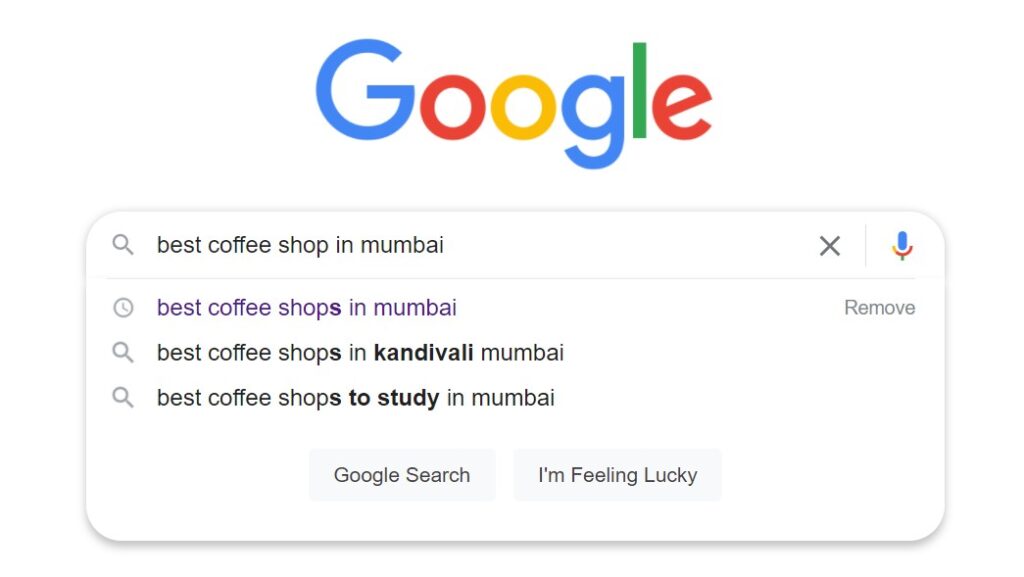
Once you have selected your audience, you need to find out what this user is looking for. So to find out what the user is looking for, you need to think about, if someone searches for ‘this’, what exactly are they looking for?
So in this case, users are clearly trying to find, ‘Best coffee shops in Mumbai area, to visit’ so once you find what the user is looking for, we move on to the next step.
Now that Google wants its users to be able to find what they’re looking for. To rank on Google, you need to create content on your website that answers users’ questions.
So Next Let’s See How You Can Create Content
Let’s go to our website to create content. Now, this is a site, which I built with WordPress. If you don’t have a website, you can visit here how to start a WordPress blog.
Now go to our new to create content and click on add new post and now it will take you to another page.
First, we need to enter a title for our content. Now that we are creating content for people looking for ‘best coffee shops in Mumbai’, let’s move on to ‘best coffee shops in Mumbai’.
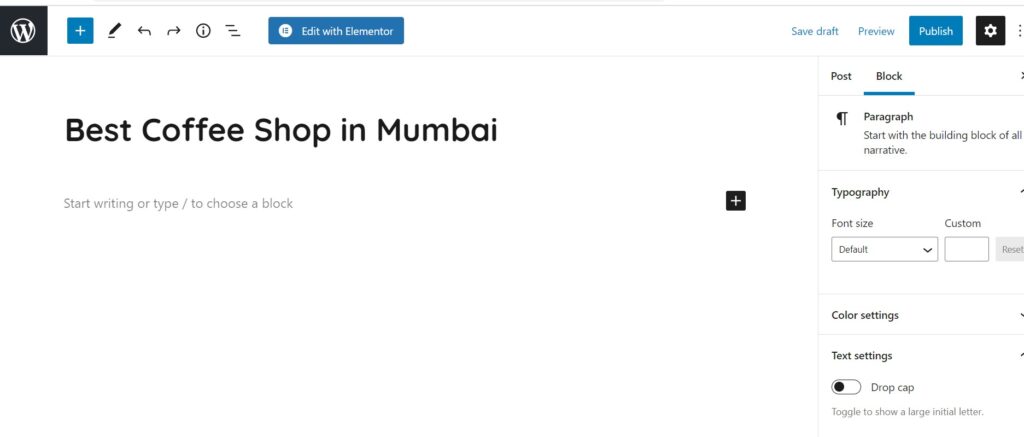
Once you Enter the title in the form, next you need to add content, which answers the question of our user.
Now that users are trying to find the ‘best coffee shops in the Mumbai area’, I am going to list out the best coffee shops in Mumbai.
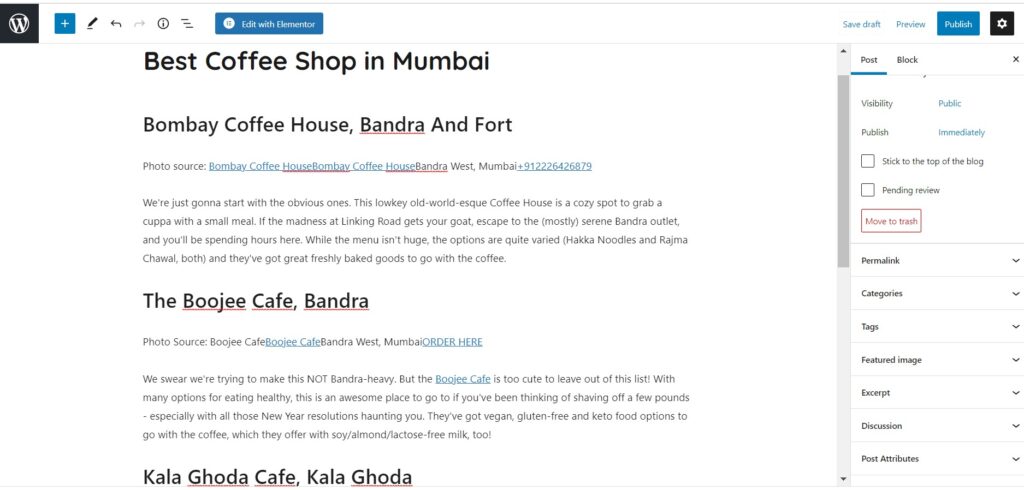
Now once you have added your content. To make this content easier to read, let’s add headings, so to add a heading simply select the text you want as the heading. And then click here, and choose a heading, in the same way, we’ll do it for all titles.
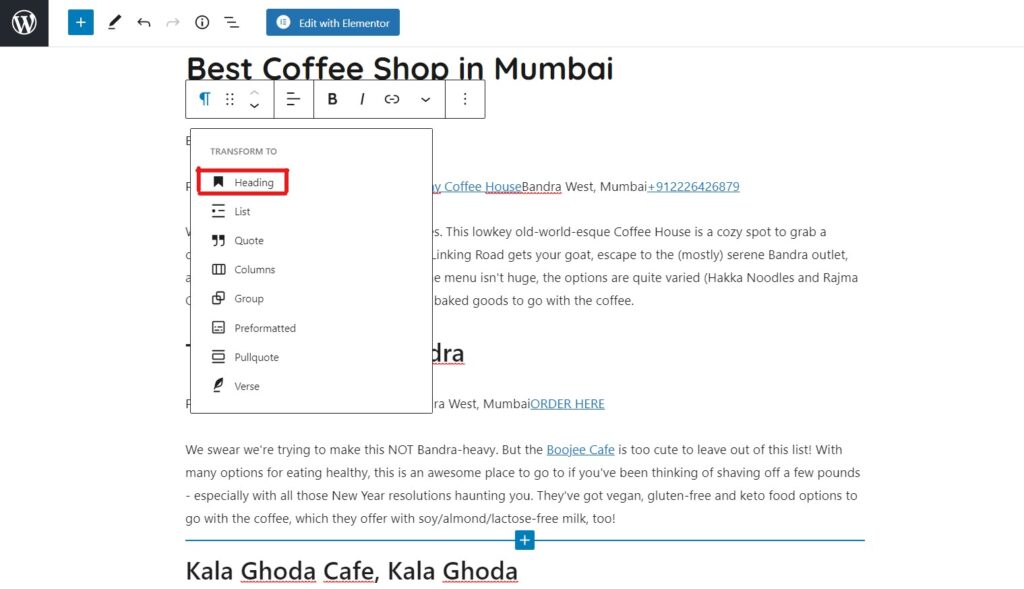
Now, once you have added the title to make your post more attractive you can add some images of that coffee shop. Simply drag your image, and then drop it where you want to add it.
You need to add images in all headings that we have completed creating content for our users. And we have successfully resolved the users’ questions.
So once you have created your content, to publish it on the web, just click on publish. And the content will be published on your website.
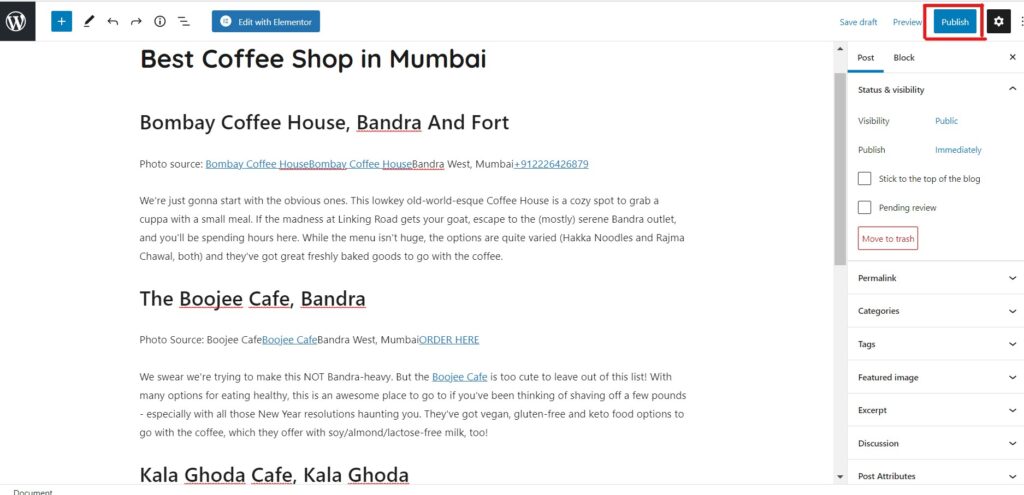
So you can create content in a way that can answer the user’s question.
How to Make Your Site Looks Good
So first let’s see how our site will look on Google search right now. Our site isn’t ranked on Google yet, but if it does rank, it would look like this.
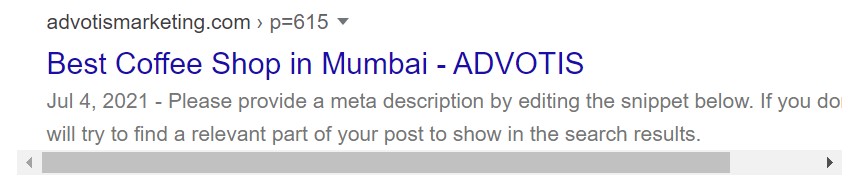
Now here you can see that we have got the title, which we have put here. And here Google shows the link to our page. And as you can see, this link is not very clear.
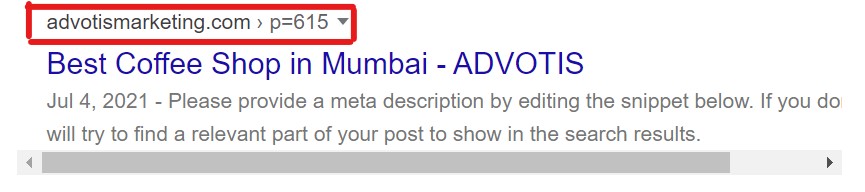
So let’s see further how you can make the link to your post more attractive.
So to make the link attractive. Let’s go here and click on Dashboard. Now go to Settings and click on Permalinks. And now it will take you to this page, so this is the page where you can change the ‘how your links look’. Right now you can see that ‘plain’ is selected which means our link will be shown like this.
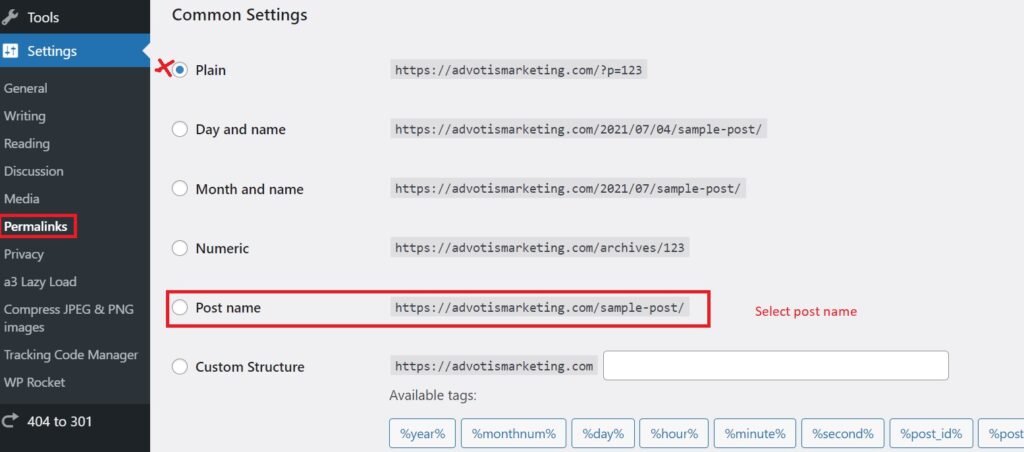
Now to make our link more attractive. All we have to do is, just select ‘Post Name’. And all your links will be converted to this format. So now if we click on ‘Save Changes’. And then go to our post, and click on refresh, you can see that our link has been changed.
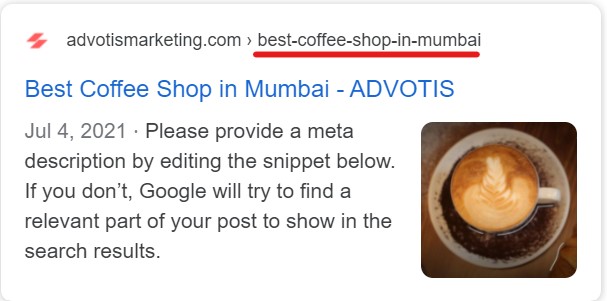
Now as we have a single search term used by the user, this will help Google identify what our content is about and help it rank better on search results.
So now you know how you can control, title and Links. But what about this part, which is the description. Now here you can see that, it shows a random text. This is taken from our blog post or sometimes google said add text here.
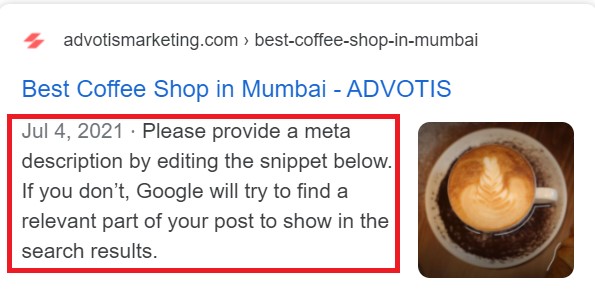
Now what to do instead of this text if you want to put your own text in a way that looks more attractive. So let us further see how you can add a description, this feature is not there by default.
To add our description, we need to install a plugin on our WordPress site 500. So to install the plugin, let’s move on to WordPress.
Now go to Plugins and click on Add new. Now search for Yoast SEO and now you will find these plugins to add our description, we are going to use this plugin so let’s click on install, and click on activate.
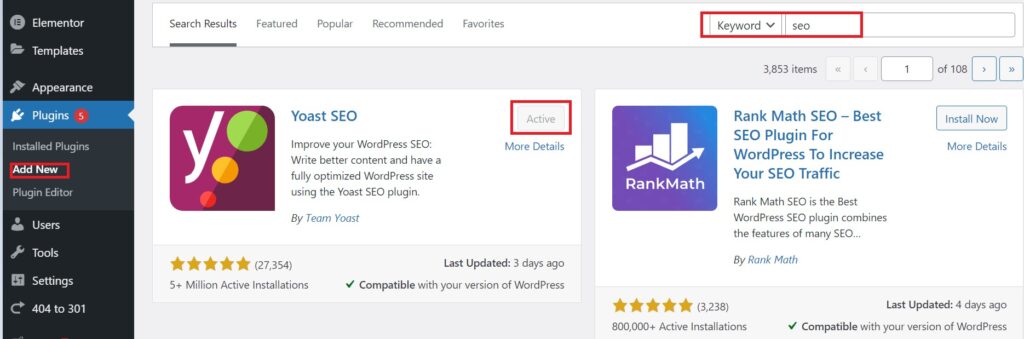
And as you can see, the plugin is installed. This means now we can add our details now if we go to our post, and scroll down you can see that there is no option here. But now if we click on refresh. You can see that, we got these options from the plugin and here, you can see how this post will appear on Google.
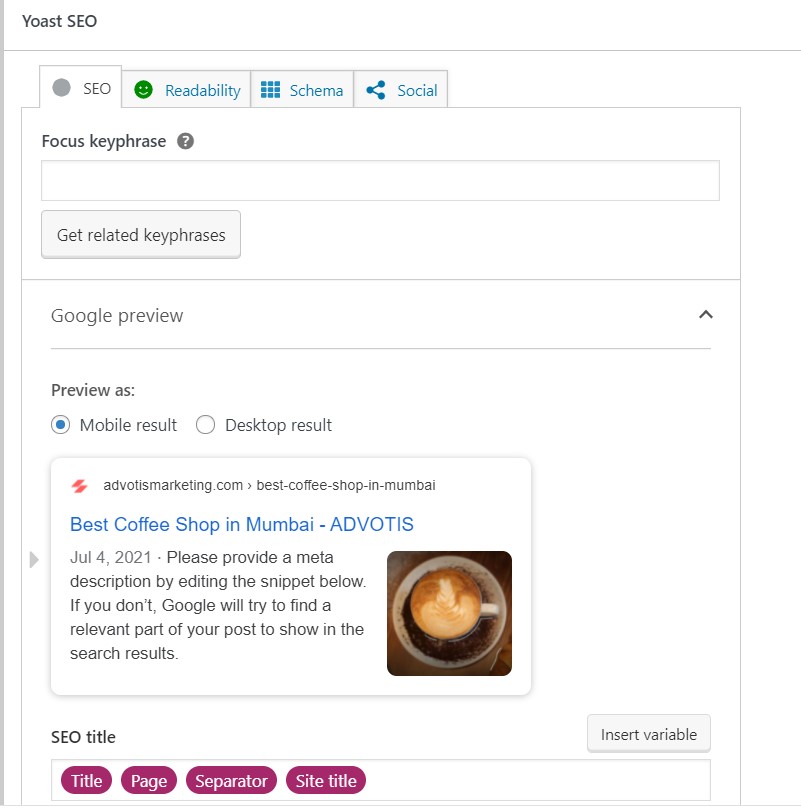
Now to add your details, just click on ‘Edit. And here you will be able to add your details. So here you have to enter the text, which you want to appear on Google. So I’m going to write a short description of my content.
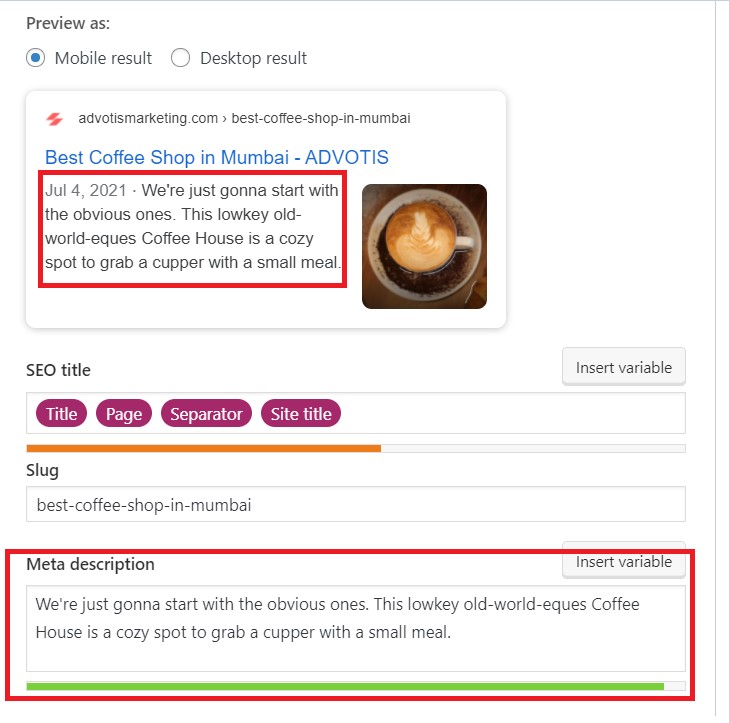
As you can see, this is the description, which will appear on Google. Once you have entered your details, click on Let’s Close, and to save your changes, just click on Update.
So this is how you can add links, titles, and descriptions for your content.
Alright! So now we have successfully made our site good on Google search results.
Now once you publish your content, how will Google ‘know’ about your content? To help Google find your site, we need to share our website details with Google.
So let’s move on to the last part, where we look at how you can tell Google about your website’s content.
How Google Will know about Your Content
So to tell Google about your content, we’re going to do 3 steps.
Step 1 : Install the Google Plugin on our Website.
So to install the plugin, go to our dashboard, and then to Plugins and click on Add New. Now search for a plugin named ‘Google Site Kit‘ and you will find this plugin.
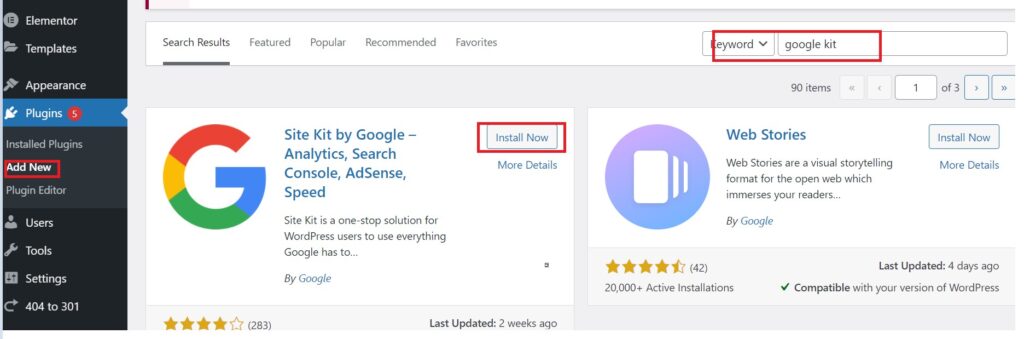
So this is the plugin, which will help us to tell Google about our website. So to install this plugin, let’s click Install, and then click Activate.
And you can see the message on top Once you have installed the plugin.
Step 2 : Which is to Set Up the Google Plugin
So to set it up, click on ‘Start setup’.
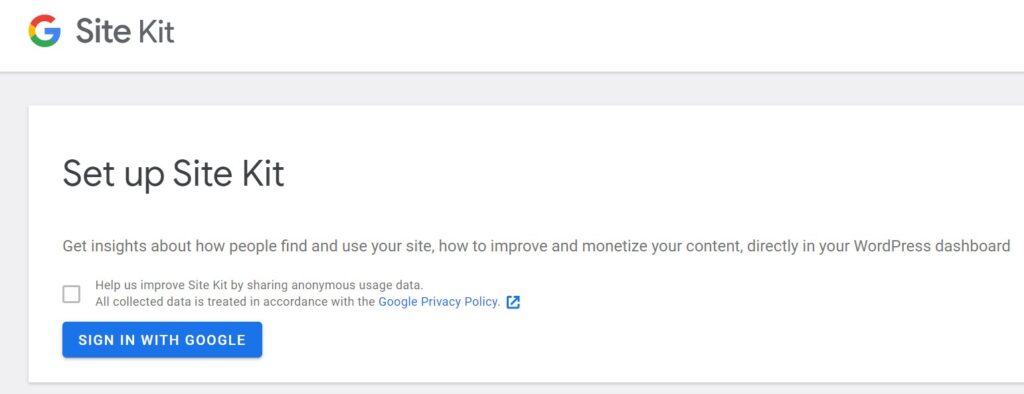
And it will take you to this page, Now to set up the plugin, click on Sign in. And then sign in to your Google account, now click on Allow. Now to complete the setup, just click on proceed. Then again click allow, and then finally click add site.
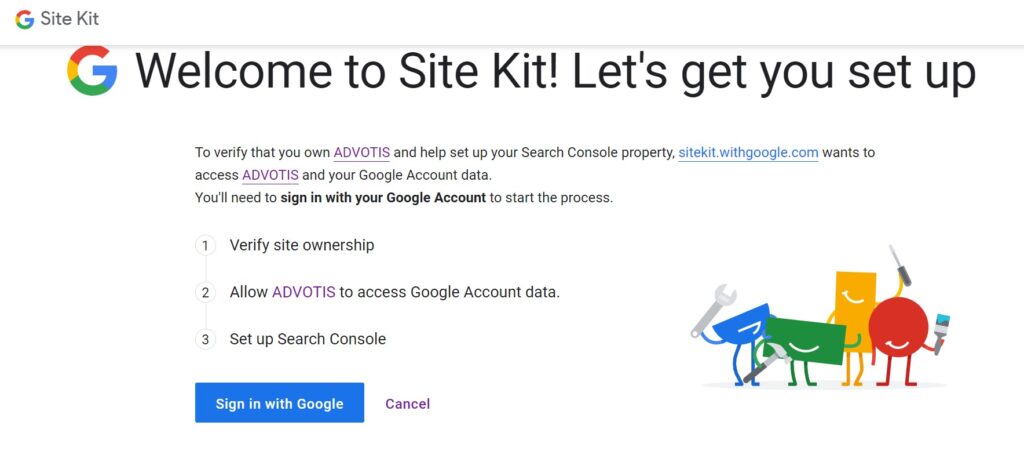
So now we have successfully set up our plugin so now if we click on ‘Go to my dashboard’ you can see that Google is now connected to our website.

Step 3: Which is to Tell Google About all the Pages that we have on Your Website.
Now suppose you have published 10 blog posts on your site. Now how will Google find these posts? So to notify Google of your post, we need to submit something called a sitemap.
So a sitemap is a page, containing links to all the pages & posts, you have on your site so to submit your sitemap to google, first, we need to get the sitemap, from the SEO plugin which we installed earlier.
To get the sitemap, let’s go to the WordPress dashboard, and click on ‘SEO’. Go to features, here you can see that, we have an option called ‘Sitemap’.
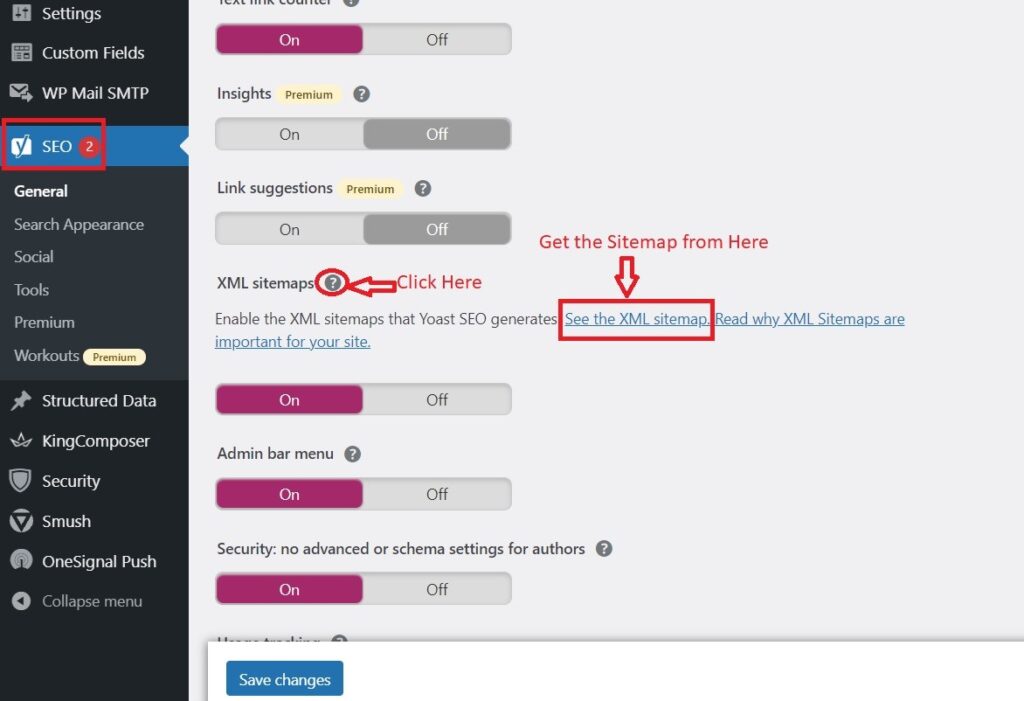
Now to get the sitemap, just click on this question mark, and then click here and as you can see, we’ve got our sitemap now, which contains links to all the pages on our site.
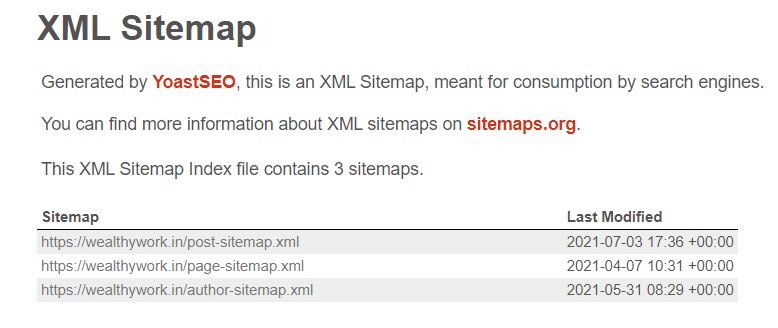
Now if we click on ‘Post Site Map’, you can see links to all the posts that we have published on our site.
So submitting this sitemap to Google will help it find all the content on your site easily.
How To Submit This Page on Google
So to submit your sitemap to Google, first let’s go back to the main sitemap page. And now we have to submit this sitemap link to Google.
So to submit the link, let’s move on to Google Search Console and it will take you to this page Now to submit your sitemap, click on Sitemaps. And here you have to enter your sitemap link.
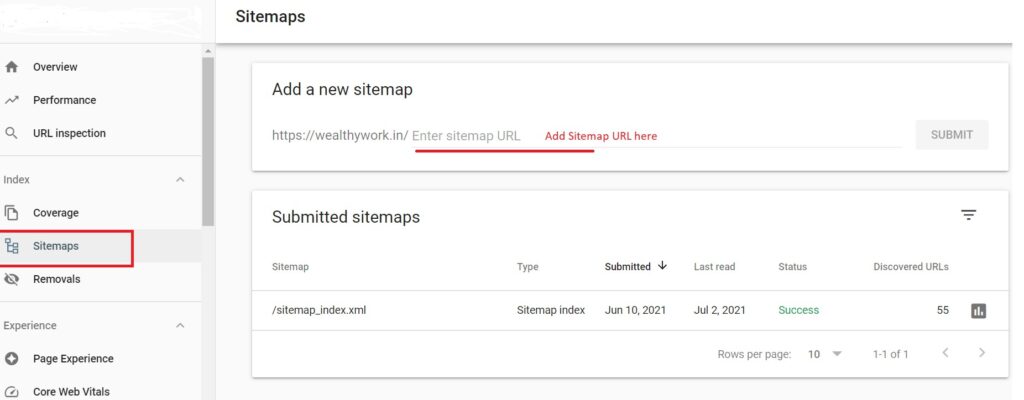
So to get the link, let’s go to our sitemap. And then select this part and then right-click & copy it.
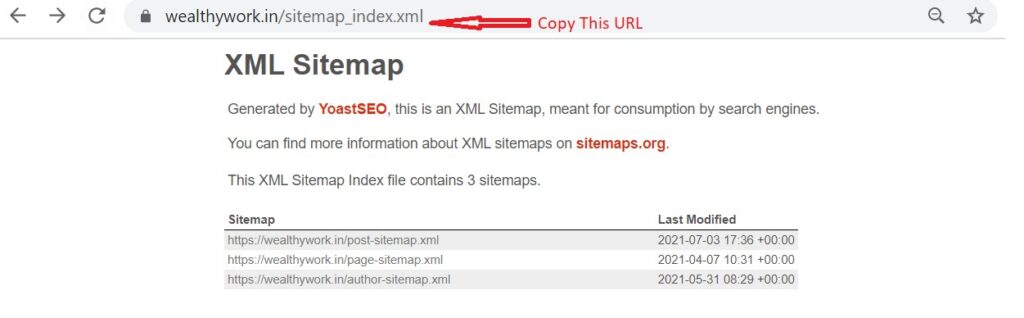
To paste the link now, go back to this tab, and then paste the link here. Now to submit the sitemap, just click on “Submit”.
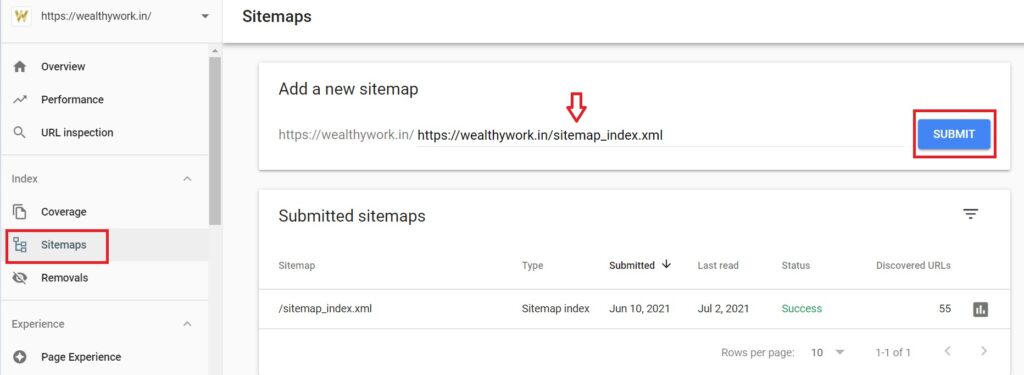
And as you can see, our sitemap has been submitted successfully so now when you publish new content, it will automatically be added to your sitemap, and recognized by Google.
In this way, you can tell Google about the pages on your website. So now we have optimized our website for ranking on Google.
So in this way you can show your website in google search results.
How to Rank Keywords
Now to rank for the keyword you want. There are a few things you need to remember: it takes time for Google to find your content and then rank it for the right ‘search terms’.
So be patient until Google reviews your content. Remember that Google wants to show its visitors the best possible content.
So, take a look at the competition & Make sure your content has something new or better for visitors.
Try to create content that is better than what the competition is offering. Now you know how to make your website appear on Google search results.
How do you know if your site is ranking on Google??
So to see if your content is ranking on Google, let’s move on to WordPress Click on Site Kit, Now as soon as you click it, here, you will get some important details.
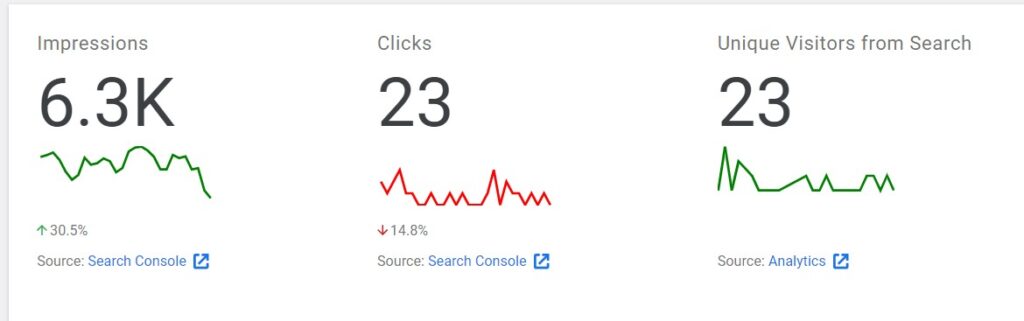
Now the first number here, called ‘impressions’, is the number of times your website appears on Google search results.
So here it says, Our website has appeared on google search 6.3K times in the last ’28 days’.
As you get more & More new content your site will get more & More impressions from different search terms. And this number will increase. And as it grows, the number of times people click on your website from search results will also increase.
So this is the number of times people have clicked on our website from Google search results.
Now if you want to see the search terms for which your content is ranking, just scroll down and here you can see the ‘search terms that people are using to find your site.
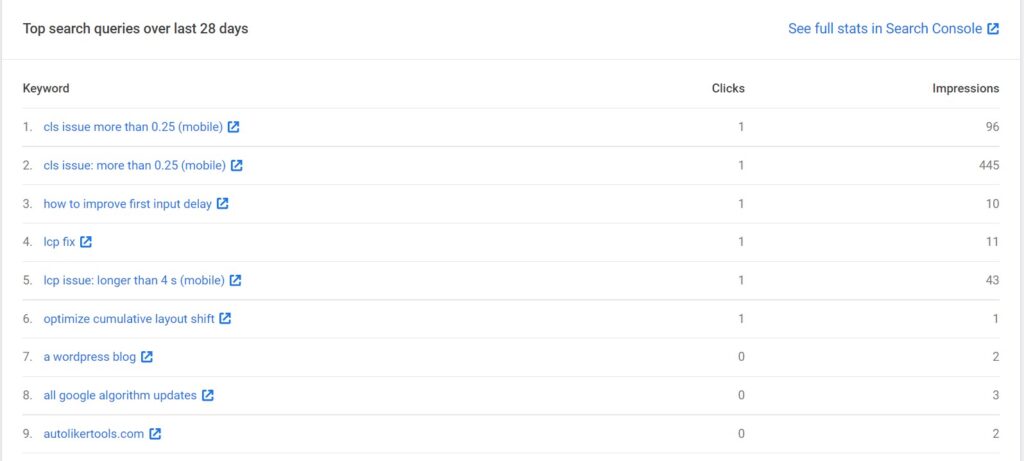
Now, if you want to see how the blog post you wrote is performing on Google, just click here. And then enter the title of your post and select it.

Now if you click ‘view data’… you will get the impression & Click this individual post received on Google search results.
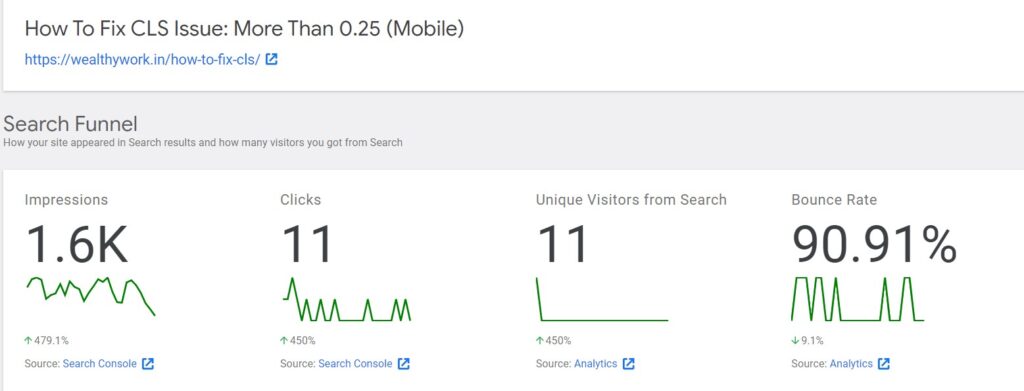
So in this way you can know what content you have published, it is ranking on Google. And how many people are coming to your site from that content?
So this is it, guys! This is how you can optimize your website for Google and then display it on Google search results.
Now, if you choose a keyword for which competitors’ content is already great.
Then you may find it difficult to rank your site for those terms, in that case, you need to do keywords research that is easy to rank for.
Read more How to do Keyword Research.
Conclusion :
Hope you have liked this article of ours How to Work on WordPress SEO and it must have been helpful for all of you. If you have any questions, please comment below and tell us, we will be happy to help you. With this, share this article with our friends on social media.
If you want, you can also follow us on our social media account. Links to social media accounts exist in the website sidebar.

Comments are closed, but trackbacks and pingbacks are open.