The stats of your web pages are important, they tell you how many people visit your website and what they do when they are there. To know this information, you need to add your website to Google Analytics. These are the steps that you need to follow to add website to Google Analytics.
If you are a new blogger then you must be frustrated that how and where to add your website in the Google Analytics tool?
This article is your ultimate destination. Here you will get to know about all the features or insights of this tool and also how to use them and what are the benefits of using them?
But before that some important things you should know. Like-
Because you know that if you are not optimizing it, then where will you get the traffic?
First, learn that.
What is Google Analytics?
It is a web analytics service that provides statistics and basic analytical tools. You can use them for Search Engine Optimization or marketing purposes.
Google Analytics is used to track website performance and collect visitor insights.
It is also a strong and accurate free tool provided by Google.
So, you can understand that this is one of the most powerful tools that you should use to check your website’s live traffic and from where or in which country they are visiting your blog.
How to use Google Analytics?
You know that it is a free tool from Google. Here you can check all the important insights that you need for your website.
Google Analytics is used to track website activity. Like- session duration, pages per session, bounce rate, landing pages, etc.
It can also show you the source of traffic.
Here you can also see that it can show you the new users count also.
So, this tool is very good at showing any kind of insights or data for any kind of website and you can make changes on your website.
How to create a Google Analytics account?
Before you know How to add a website in Google Analytics? you should know about this.
It is not that tricky to set up. But after the sting up you will get some important things or data from this tool.
By simple 5 steps, you can set up Google analytics.
- Set Up Google Tag Manager
- Create Google Analytics Account
- Set up analytics tag with Google tag manager
- Link to search console
#Google Tag Manager
It is a free tag management system. It tracks your data from your website and sends it to platforms like Google Analytics, Facebook, etc.
Tag Manager allows you to easily update and add tags to your analytics code.
You can use Google Tag Manager Dashboard to create an account.
#Create Google Tag Manager Account
Here you will get a container. It contains all of the rules, regulations of Google.
Give your container a descriptive name. And then select the type of content it is associated with.
Add your website URL and then select the Web option, then click Save which you will transfer to the Tag Manager Dashboard.
After that, click on create and agree with terms and conditions. You will gate a popup like this showing in the image.
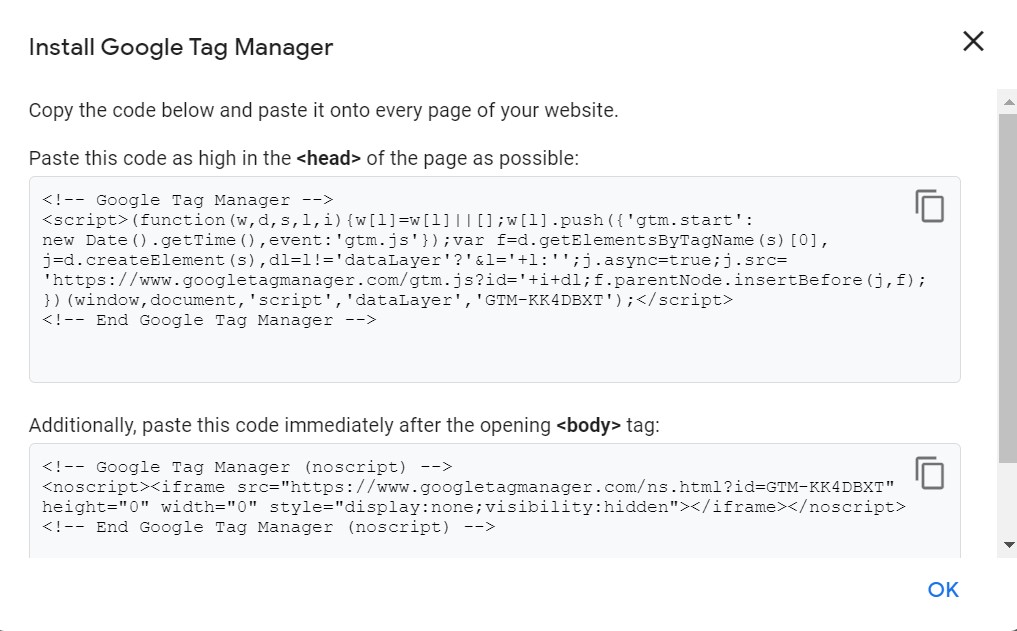
Then you need to paste a code in the header section and body part of your theme.
#Set up Google Analytics Account
Now here will create a Google Analytics account from scratch. Go to Google and type Google Analytics then click on the first URL.
Here you need to set your Account details, business Info, etc.
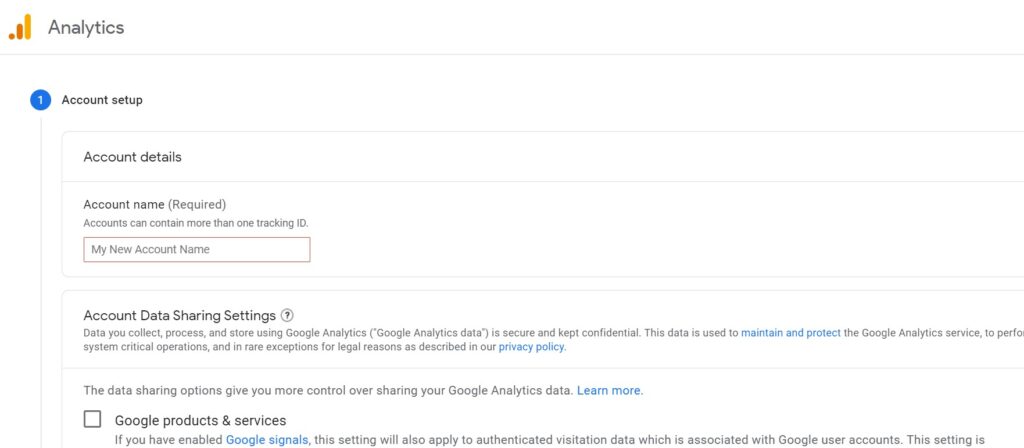
After creating your account go to admin >> then Tracking Info >> After crawling down a little bit you will see this type of code.
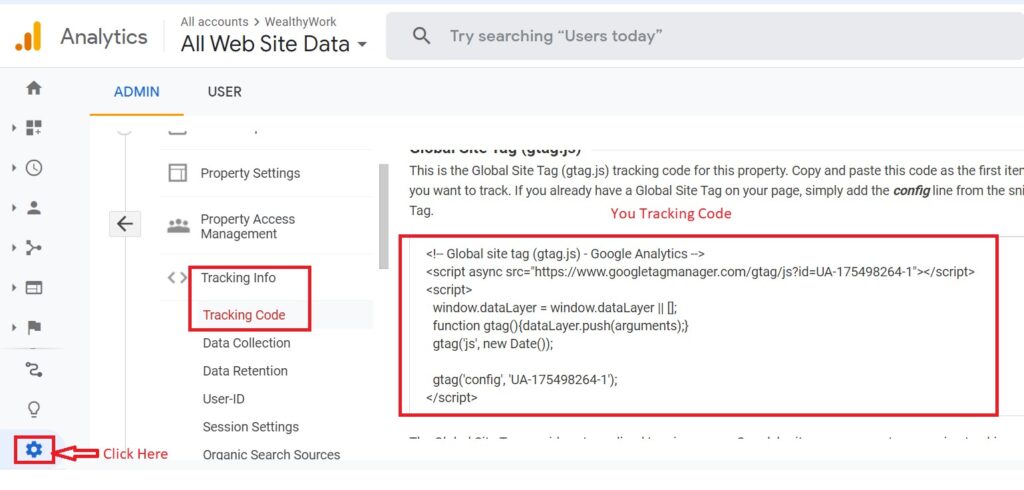
Copy this code and paste it into your head section of the theme. You’re all done here after 24 hours you will see your site performance data.
#Set up analytics tag with Google Tag Manager
If you want to create a Google Analytics account by signing up for a GA page then enter your website name and website URL.
Once you have done that, you will get the tracking ID. Now you have to set up tracking tags for google analytics.
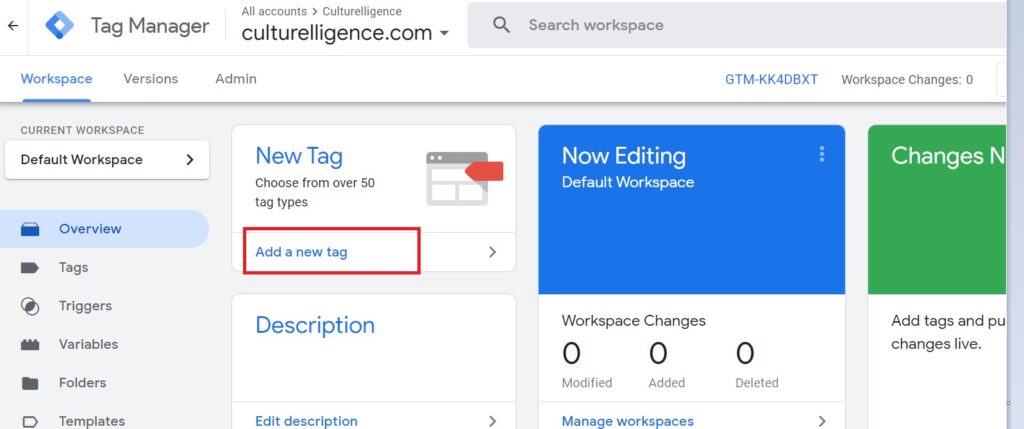
So, visit google tag manager and click on add a new tag option.
After that, you can add a new tag, and as well as you can customize also.
In this tag configuration button, you need to click on the first option Tag Configuration that you want to create.
When you click on Tag Configuration you will gate this window. From here you need to select Universal Analytics.
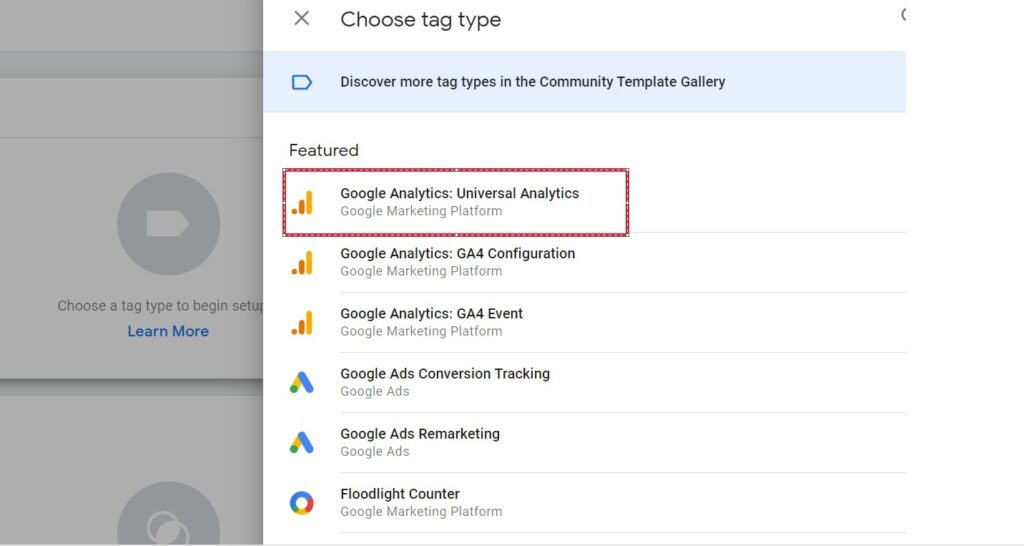
Once you set Universal analytics now choose a New Variable option from here.
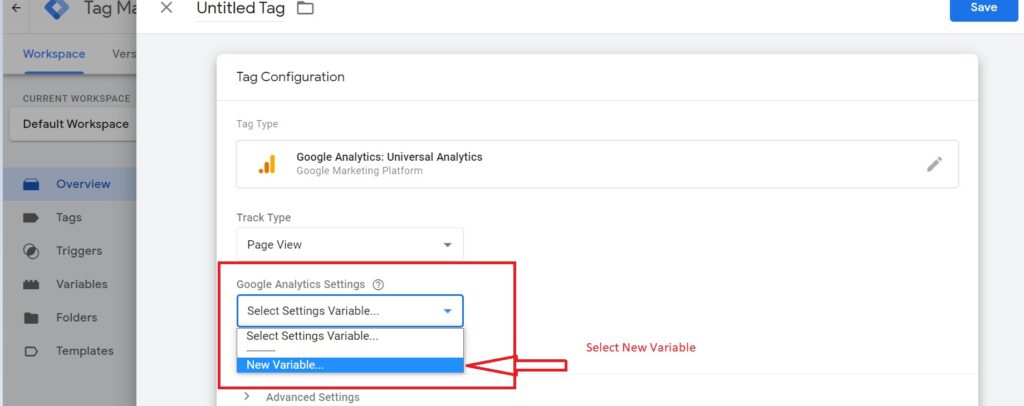
After selecting a new variable click on save. You will get another page here paste Google Analytics tracking ID.
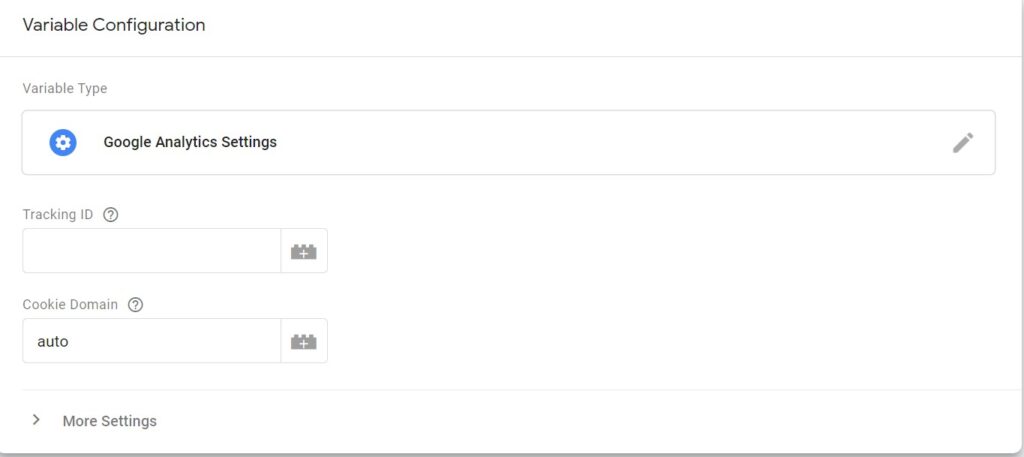
After that, you need to choose All pages from analytics you’re all done here. You successfully connect with Google Analytics and Tag Manager.
#Link to Google Search Console
I think you know how the Google Search Console is powerful. If you are a blogger and want to know all the important insights of your website then you should use it.
You can learn many things from this. Like-
- Finding out the internal and external pages link to your website.
- You can get the keyword queries that you are ranking for.
- You can see the site’s search crawl rate.
So, these are some benefits.
To set this just click on the admin button. And then property setting and then scroll down and click on the Adjust Search Console.
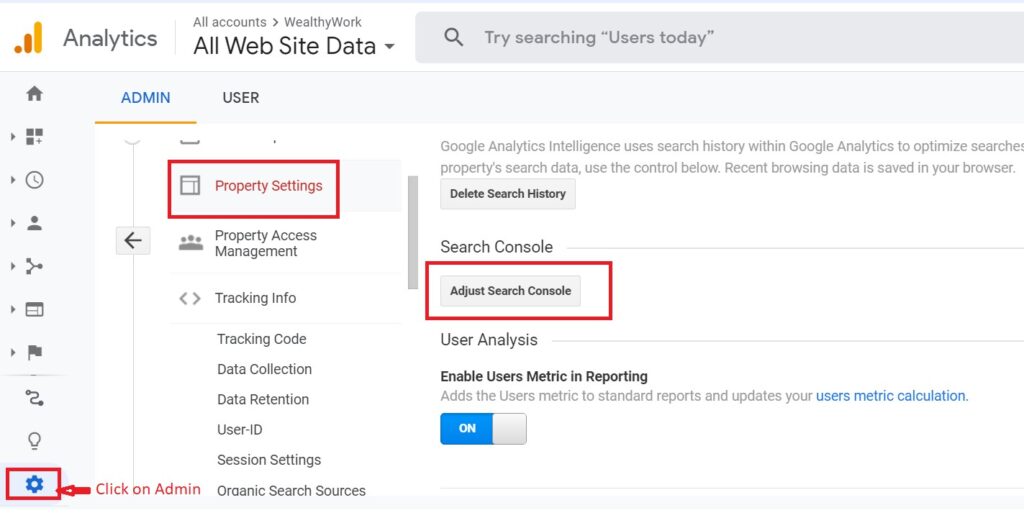
Here you can add your website to Google Search Console. Just click on the ADD button.
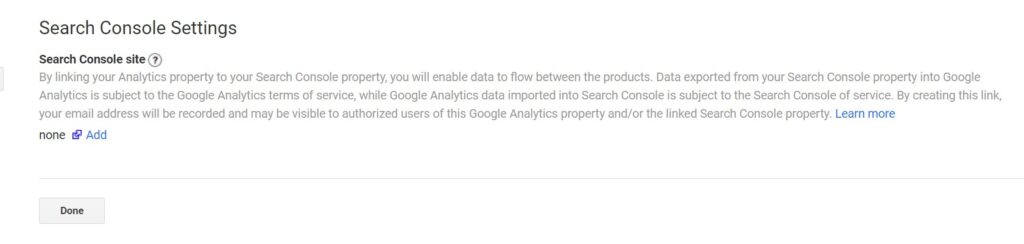
Now when you click on add you will transfer directly to the Search Console page. Now from here select your property.
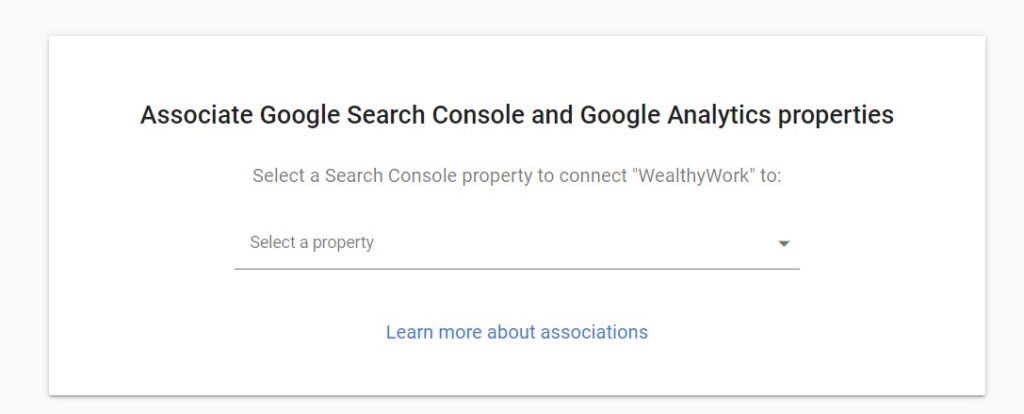
After that select which property you want to use.
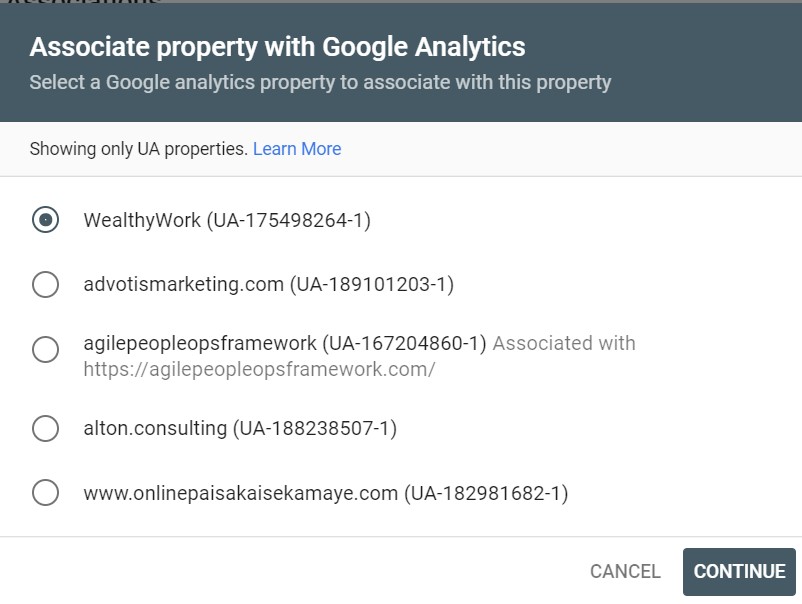
Click on continue your all done you successfully connect Google Analytics with Search Console.
Adding a new website to the existing Google Analytics account
The steps I have discussed in the above section are applicable here also. Most of the steps are the same.
Ok, let me explain in detail.
#Step-1
Log in to your Google Analytics account. Then just click on the admin button in the left menu.
#Step-2
Select the account from the dropdown menu in which you are going to add your website.
You can add up to 100 websites.
#Step-3
From the property, dropdown click on the create new property option. And then fill in the website details and click on the tracking id button.
#Step-4
After copy and paste the global tag and paste it into your head section.
Frequently Ask Questions
How do I get Google Analytics code for my website?
You just need to follow some simple steps to get it.
1. Sign In.
2. Click on the Admin section.
3. Select any of your accounts. ( If you have multiple accounts )
4. Then select a property from the Property column.
5. And under the property section you will get the tracking info and under that, you will find the tracking code.Is Google Analytics free?
Yes, this is one of the most powerful and accurate free tools provided by Google.
Where to put Google Analytics code in WordPress?
In WordPress just go to your theme’s header section. And there you need to put that code.
After this, you can check all the amazing features of Google Analytics.
Conclusion :
In conclusion, I would like to say that just Google analytics, this tool is also a very good free tool for all bloggers or content creators.
So, if you want some accurate data about your blog then make sure you are using this tool.









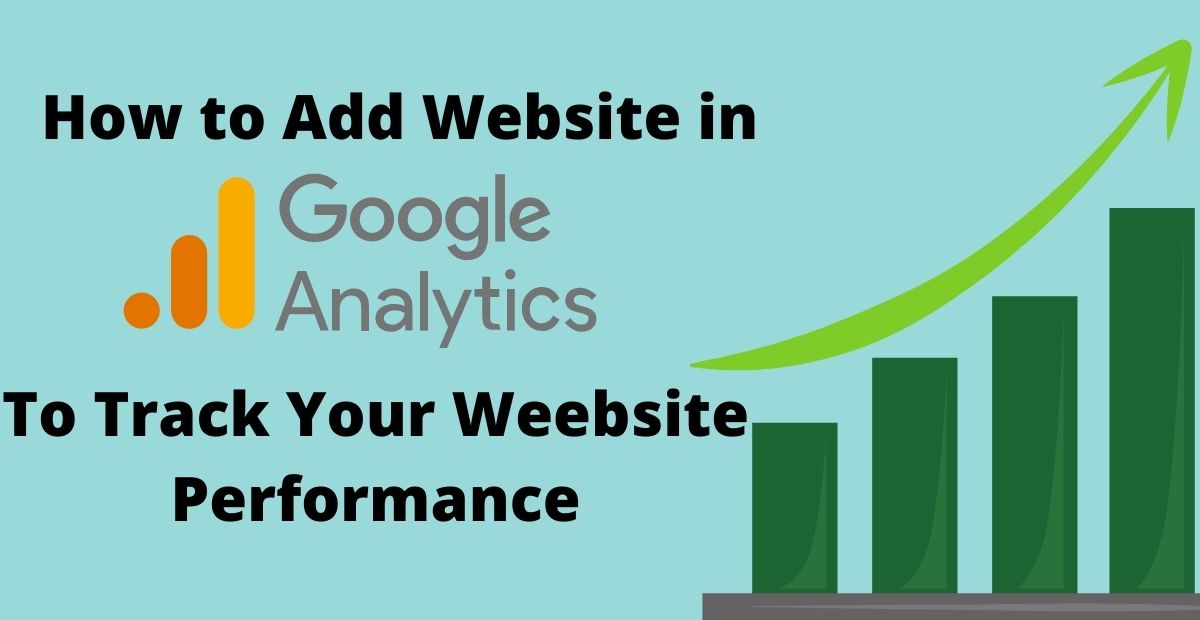
Comments are closed, but trackbacks and pingbacks are open.